Computer Tips
Tip of the Month:
A Few Simple Steps to Speed Up Your Computer
1. Remove spyware and malware - Run a scan using the free version of Malwarebytes. Follow the directions to remove any malware that is found on your computer. http://www.malwarebytes.org/
2. Free up Disk Space - Windows will run better with more free disk space. Run the Windows Disk Cleanup tool. From your desktop: Start>All Programs>Accessories>System Tools>Disk Cleanup
3. Clean your computer's registry using a free program like CCleaner. Down load this free registry cleaner and let it sort through and clean up your registry. http://www.piriform.com/
4. Add SSD Drive (Solid State Drive). SSD's has no moving parts whatoever. The is much faster the HDD drive.
5. Add more memory. This is an inexpensive way to get big results and your computer will perform faster.
Digital Photo Tips
Today's higher quality digital cameras produce larger photo files that require huge amounts of disk storage space. Always keep a duplicate copy of your photos on a backup or external disk. There are also many companies that provide on-line storage. This way, if your hard disk fails, you will not lose your photos. This also applies to any other valuable personal files.
If Your Computer Won't Boot
There are several different problems that can result in Windows not booting. When you see the Windows splash or welcome screen and nothing else, there is a hardware or software problem preventing Windows from starting. One thing you can try is to start Windows in Safe Mode by restarting your computer and pressing the F8 key. If you are able to access the computer in Safe Mode, you can run antivirus, check drivers, test the hard disk, etc. The most common reasons Windows fails to boot are: Failing hard disk, virus infection or corrupt hardware drivers.
If it is determined that the hard disk is the cause, it is very important that you stop accessing the disk immediately and seek professional data recovery assistance. Otherwise, you risk losing all data.
No Boot, No Lights, No Fan, No Power
If you push the power button and nothing happens, the most likely culprit is a bad power supply. The power supply is the box in the back of the computer that the plug hooks up to. Now would be a good time to double check and make sure that the plug hasn't come loose. If all connections are good, you might have a bad power supply. Replacing a power supply is not too difficult. If you unplug the computer and open the computer case, you will see that the power supply is toward the back. It has a wire harness that hooks to all of the devices inside the computer. The power supply is usually held in place by four bolts in the back. Replacement power supplies can be purchased for $50-$90.
Blue Screen of Death (BSOD)
When your system stops with a blue screen or won't boot past the blue screen, this is typically a hardware problem and most likely a bad memory module. A simple way to test memory (Windows Vista and above) is to run the Windows Memory Diagnostic Tool. This tool will check the health of the memory modules. Corrupt hardware drivers can also cause blue screens. Try to boot into safe mode and go to the device manager under control panel. Make sure there are no yellow or red warning icons next to the hardware devices. If there are, try updating the drivers. Finally, malware and virus infections can cause blue screens. Try running a virus scan if you are able to boot into safe mode.
Laptop Overheating
Laptop computers are designed to fit a lot of electronic components into a small enclosure. Some of the components produce heat, and heat is the enemy of computers! Some symptoms of laptop overheating are: The laptop feels very hot to the touch, the laptop shuts down for no reason, the fan runs at high speed.
One of the most common causes of laptop overheating is blocked air vents. Look underneath and on the sides of the laptop to locate the air vents. Make sure the vents are clear of dust and debris. Keeping the vents clean is usually the only thing needed to correct the overheating problem.
16914 Laureate Rd, Huntersville, NC 28078
-
Avoid Getting Viruses:
-
A few simple preventative steps will help decrease your chances of being infected by a virus.
- - Never open email attachments that you are unsure about
- - Keep your antivirus software up to date
- - Don't click on video or picture links from Facebook.
- - Keep Windows up to date with all security patches
- - Stay away from pirated music and software sites
- Unfortunately, even if you are careful, you can still end up with a computer virus. Call us and we will completely remove all infections without harming your data.